Before I take you through the main topic about How Opkey Integrates with ALM Tool ?, it would be fair enough to give a brief about ALM & what actually is the meaning of Application Lifecycle Management?
Application Life cycle ManagementAbbreviated as ALM, Application Lifecycle Management refers to the capability to integrate, coordinate and manage the different phases of the software delivery process. From development to deployment, ALM is a set of pre-defined process and tools that include definition, design, development, testing, deployment and management. Throughout the ALM process, each of these steps is closely monitored and controlled. -
Some most popular ALM Tools are QC and JIRA.-
We are going to take QC for the integration, as an example.
Opkey Integration with ALM Tool QC Opkey integration with ALM Tool QC will increase the speed and quality of delivery through improved automation and enabling better organizational visibility and collaboration.
Why do we need integration of ALM Tool QC with Opkey?
In QC, we have test labs in which test plans are created. These test plans are like a manual that specifies the steps to be followed to test any product. So to execute these test plans, either a person is needed to execute them manually or we have to attach a script with that test plan to execute it. Ex. QTP. In Opkey, Test plans integrate with Business flows from getting end to end coverage report.
That's why we need Opkey to integrate with ALM Tool QC so that we can
- Provide end to end coverage report of execution
- Increase visibility and collaboration
- Planning and tracking defects that appear during manual execution and automated execution become feasible and easier.
How does it Work?
- Provide configuration settings for QC
- Map business flows created in Opkey with the test plans which are created in QC
- Create Business Flow Suites by adding BFs after filtering BFs on the basis of fetched properties of QC to prepare it for execution
Note: We need to install TDConnect first on the system to connect with QC.
Step1 - Provide configuration settings for QC
1. In Opkey, we have an External Tool Management in Admin Menu from where we will provide the settings for connecting Opkey with QC after clicking on the settings icon.
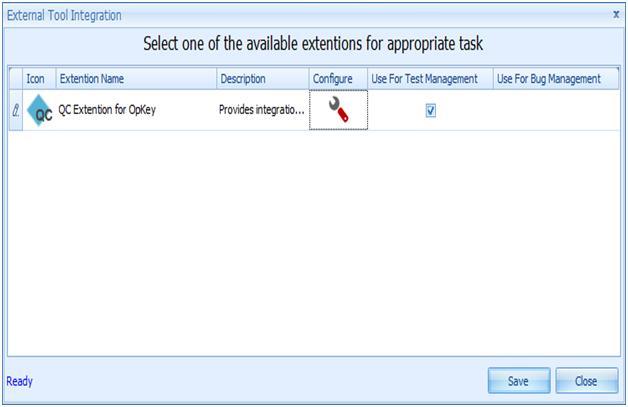
2. Here, we specify the details which are required to be connected with QC
Connection URL: Here the URL will be provided for connecting with QC at the host address specified in this URL
Domain: Specify the domain in which our project exists in QC
Project Name: Specify the name of the project to be connected
User Name and Password: for connecting to the specified project
Connection Timeout: maximum amount of time for which Opkey will try to connect with QC.

3. Now, Test connection and save the settings.4. Select the category of test management for a QC Extension with Opkey.5. Then save your settings.
Step2 - Map business flows created in Opkey with the test plans which are created in QC
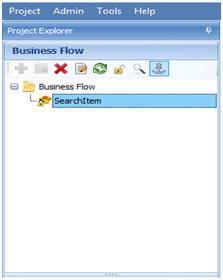
1. Click on the Map business flow button for mapping that BF with test plans of QC.2. Provide the QC folder path whose test plan is required to map and press ok.

2. The QC tree will appear, then select the test plan and press ok for mapping.
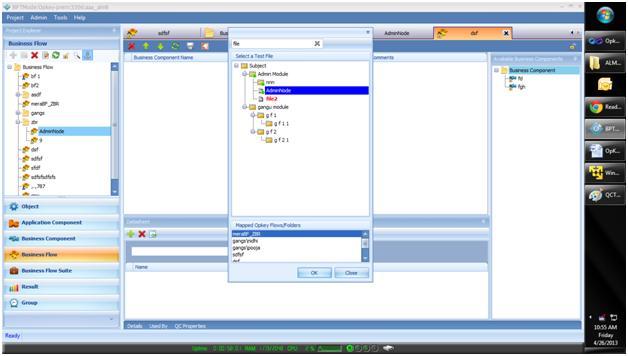
3. It will fetch the QC properties of that test plan in Opkey, which can be viewed in a dock panel in that BF.
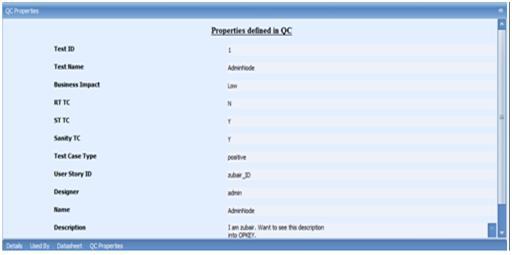
Step3 - Create Business Flow Suites by adding BFs after filtering BFs on the basis of fetched properties of QC to prepare it for execution
1. Select the ALM type for filtering BFs2. Select any property from the dropdown list on the basis of which BFs are to be filtered3. Select any property value and press enter4. All the corresponding flows will be selected5. Click on the add button so that selected BFs can be added to the BFS in one click6. Now we can save and execute our BFS to get the result of the particular test plan.
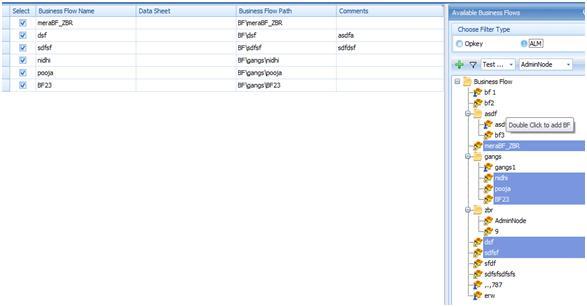
After executing the Business Flow Suite which is created corresponding to a test plan will provide an end to end coverage report. Using this report we can plan and track the defects of test plans easily. And also it increases visibility and collaboration.
.svg)


.png)


.jpg)











.svg)


