Clients using Opkey Tool can easily see the number of user(s) using the license by using License Server. For this, you need to follow few simple procedures as mentioned below:
- First of all you need to check whether your Opkey license is working or not. For this, open your browser and enter http://machine ID followed by :8081/service.asmx.
For example - http://abcd0123:8081/service.asmx
If your license service is running then you will get LicenseServiceClass Page as shown in given below screenshot.
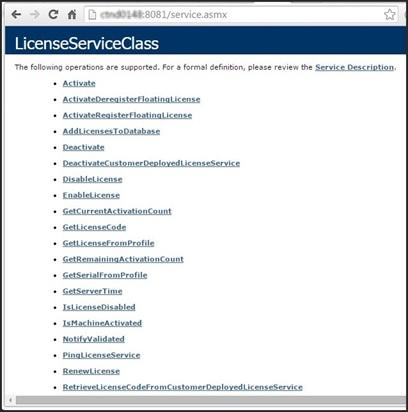
- In the next step, open your web browser and enter http://machine ID followed by :8081/stats/stats.aspx.
For example - http://abcd0123:8081/stats/stats.aspx
You will come across a new window as shown in below given screenshot.
- Select license of desired Opkey component from the given dropdown list like settings_OpkeyAuth5X.xml, settings_Opkey_Execution_Agent5X.xml or settings_SeleniumWebdriver.xml.
- Enter the corresponding license code from the App_Data file folder.
- For this, open your License_Service zip folder > License Service folder > App_Data.
- Now, open corresponding text (.txt) file, copy the license code and then paste into the Enter License Code textbox.
- Click on Get Activation Data.
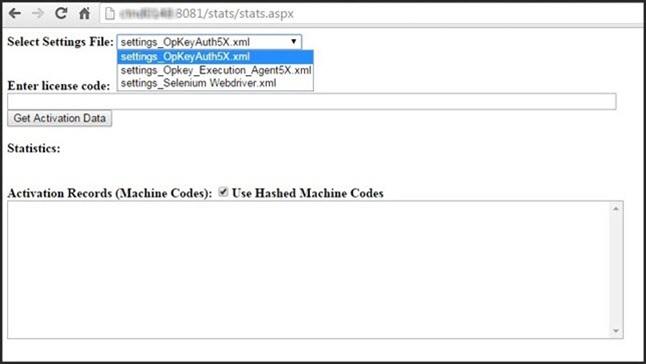
- When you click on Get Activation data, you get all the stats of given license code. It is shown in below given screenshot. The statistics contains Maximum activations, Used Activations and Remaining Activations.
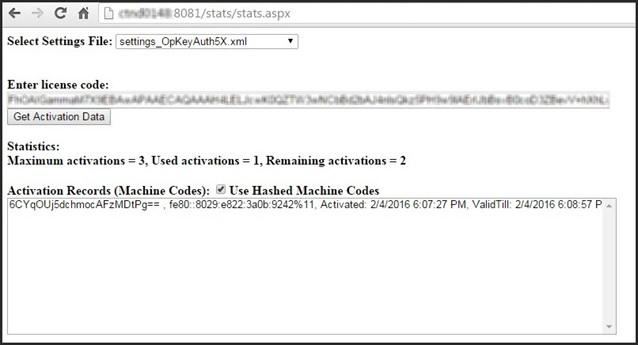
Author
Radhe Shyam Prajapati
.svg)


.png)
%20using%20the%20Opkey%20license%20by%20using%20License%20Server.png)

.jpg)











.svg)



