Xiaomi devices are shipped with their native MIUI. Test engineers usually face challanges to perform test execution upon them. For performing recording and Test Execution using Opkey, users need to set some additional settings/configurations on locally connected Xiaomi devices.
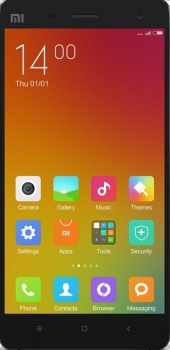
Note: These settings are applicable to Xiaomi devices having Miui version 8 or above.
Follow below given instructions to apply required settings/configurations on Xiaomi devices:
- Find Settings and tap on it.
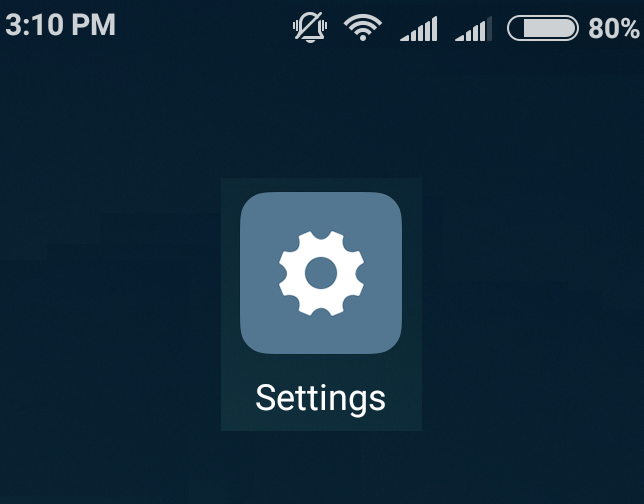
- Scroll down to find Additional Settings and tap on it.
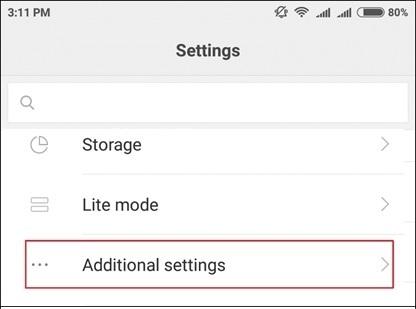
- Scroll down to find Developer Options and tap on it.
Note: If Developer Options icon is not showing then you first need to enable it. Find About Phone, locate Miui Version and tap seven times on it.
- Make sure Developer Options is enabled.
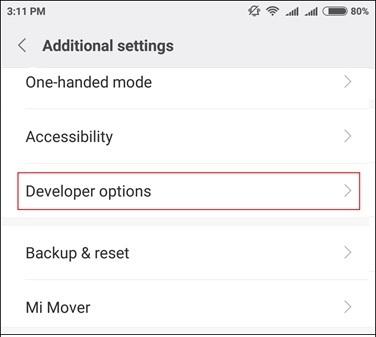
- Find USB debugging, Install via USB and USB debugging (Security Settings) and then enable them.
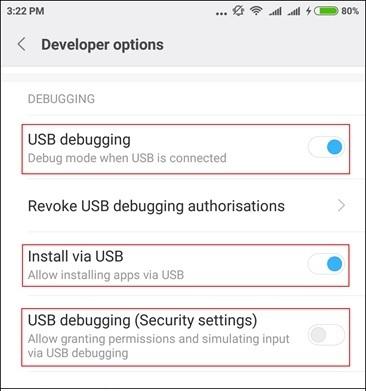
- While enabling USB debugging (Security settings), you come across few Important warning messages. Click on Next to the First Important warning message.
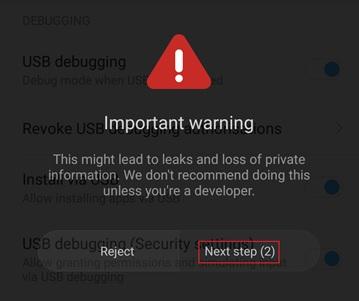
- Click on Next to the second Important warning message.
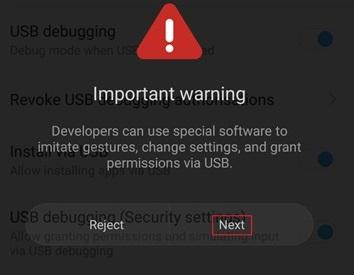
- Click on Accept to the last Important warning message.

- Enable Show all ANRs.
- Disable Turn on MIUI optimization and reboot the device.
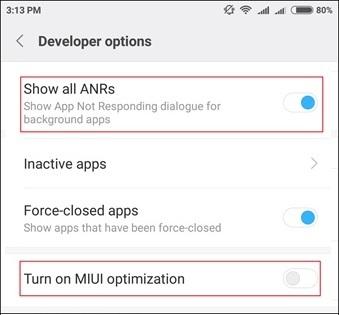
Now, your Xiaomi device is ready for recording and Test Execution with Opkey.
Author
Radhe Shyam Prajapati
.svg)


.png)


.jpg)











.svg)



